If you are searching for some easy ways to create a nice and
encrypted Wi-Fi hotspot on your windows machine then we have gathered
some really nice tools that works well and allows you to tether your
internet connection with other devices. Now if you do not know what is a
Wi-Fi hotspot then let me tell you it's a simple way to
broadcast your internet connection through your computer to other
devices simply like a modem.
So now it does not matter which windows version you are having as you can easily create Wi-Fi hotspot your Windows XP, Vista, 7 and 8 machine using simple software I am going to post below. These software's are available for free with a PRO paid version, so if you think you are in serious need for advanced stuff then you can purchase the PRO version and easily broadcast many more things.
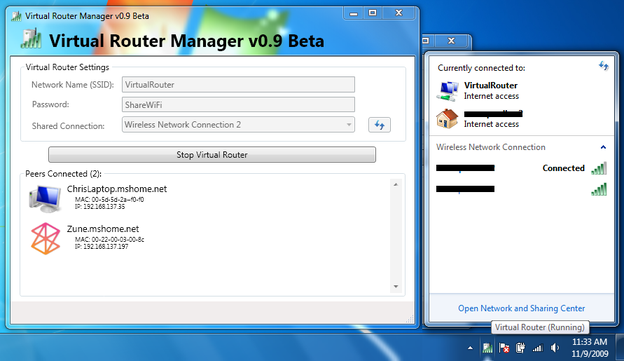
Now virtual router provides you with a simple user interface that you can operate easily without having any technical knowledge. So as you can see from the above screenshot you have simple options like adding your SSID, password and then choosing which connection you wanna share with other people.
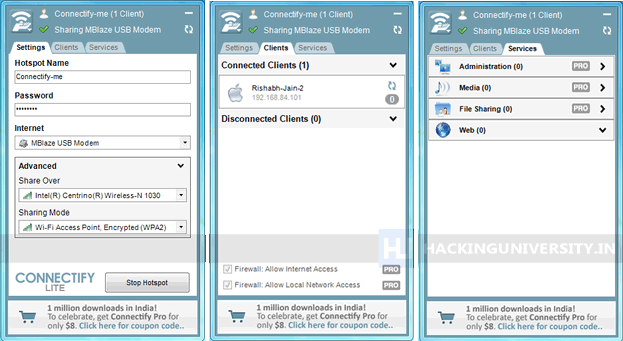
You might be using a Hi Speed dongle for 3G internet access or a Broadband Connection using LAN Cable, if you do not have a Router installed in your home than you cannot access a Internet Connection on your other handheld devices, but with Connectify this can be connected easily with just one click. With Connectify you can simply connect unlimited devices to your computers internet connection, pairing is really easy and can be done in few minutes using Wi-Fi.
So now it does not matter which windows version you are having as you can easily create Wi-Fi hotspot your Windows XP, Vista, 7 and 8 machine using simple software I am going to post below. These software's are available for free with a PRO paid version, so if you think you are in serious need for advanced stuff then you can purchase the PRO version and easily broadcast many more things.
#1. Creating Wi-Fi Hotspot using Virtual Router
Now virtual router is simple application developed by the codeplex team that allows you to easily create a Wi-Fi hotspot on your any Windows OS machine.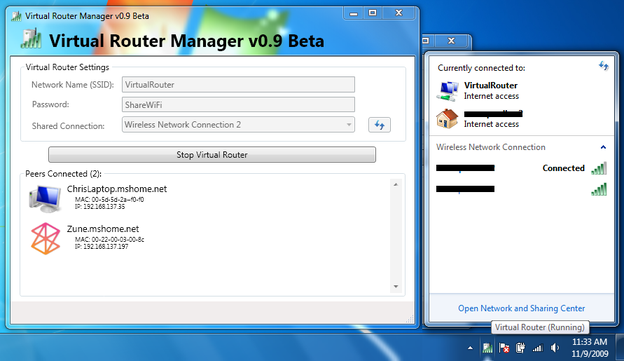
Now virtual router provides you with a simple user interface that you can operate easily without having any technical knowledge. So as you can see from the above screenshot you have simple options like adding your SSID, password and then choosing which connection you wanna share with other people.
- Download Virtual Router Tool.
- Now after downloading the tool, install it on your windows machine.
- Now after proper installation you need to fire up this tool and you will something like above, so now just choose a good SSID name.
- Now you can add a nice encrypted password to protect your connection from unauthorized usage.
- Now choose the connection you wanna share with your friends. After doing all this just press on Start Virtual Router.
- That's it now you virtual router will be fired up and your connection will be broadcasted, so you can easily see your own connection being broadcasted.
#2. Creating Wi-Fi Hotspot using Connectify Tool
Connectify is another Wi-Fi Hotspot creating tool that you can use if you think virtual router's free version is missing some useful features.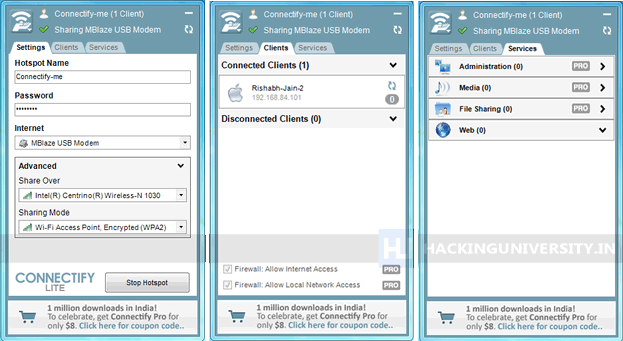
You might be using a Hi Speed dongle for 3G internet access or a Broadband Connection using LAN Cable, if you do not have a Router installed in your home than you cannot access a Internet Connection on your other handheld devices, but with Connectify this can be connected easily with just one click. With Connectify you can simply connect unlimited devices to your computers internet connection, pairing is really easy and can be done in few minutes using Wi-Fi.
- Download Connectify Software for your PC.
- Now after you have downloaded it, just install it in a normal way and after successful installation you will be promoted to Reboot your computer do that its important.
- Now after Reboot it will automatically start and show window like in the image above, just change the name if you want too and add a 8 digits password.
- Now choose the internet connection you wanna share I am sharing my MTS 3G Dongle internet connection with my iPhone.
- So after you have chosen the connection, just pick up how you wanna share your connection the best one is Wi-Fi but if you don’t have than you can choose Bluetooth or any other mentioned.
- Now just click on Start Hotspot and you Hotspot is ready to be searched and to be connected, just open your mobile Wi-Fi settings menu and search for available connection and you will see the above name you have mentioned displaying just hit that and enter the 8 digits password you kept.
- Now you are connected with your Internet Connection, so now you can browse or do anything you wanted to do, well you can see how many people are connected in the second window in the above image, that’s just for keeping track on people using your Wi-Fi connection.















No comments:
Post a Comment