Have you just messed up with some settings and you are not getting
out of that problem, you are just searching for some solution on how
actually you can get back to the initial stage in chrome, well now the
latest chrome update brings the settings resetting button built inside
chrome that you can use to reset your chrome settings to the default
stage by just clicking it once.
Well now actually by resetting people might think that they might loose all the bookmarks, extensions and pretty much everything but as mentioned by the chrome team the reset button will do below stuff.
So now lets see how exactly you can reset your chrome settings.
So guys now you can actually reset your chrome browser anytime you face problems using it, if you find any problem simply reset your browser and its done, hope this tutorial helps you and you gain some knowledge out of it.
Well now actually by resetting people might think that they might loose all the bookmarks, extensions and pretty much everything but as mentioned by the chrome team the reset button will do below stuff.
Your browser settings will be restored to their original defaults. This will reset your homepage, new tab page and search engine, disable your extensions and unpin all tabs. It will also clear other temporary and cached data, such as cookies, content and site data.So as you saw above you won't be loosing any bookmarks, your extension are going to be there but obviously they are going to be in the disabled stage, so you need to enable them after you hit the reset button.
So now lets see how exactly you can reset your chrome settings.
So guys now you can actually reset your chrome browser anytime you face problems using it, if you find any problem simply reset your browser and its done, hope this tutorial helps you and you gain some knowledge out of it.


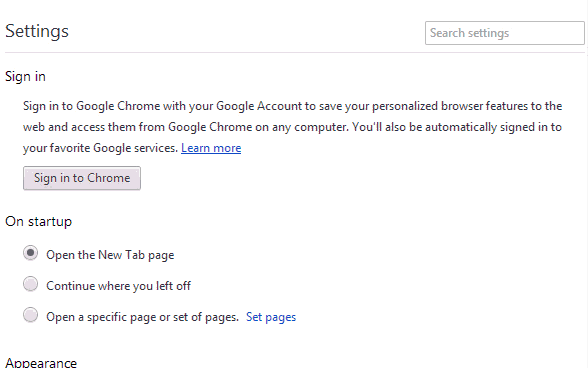
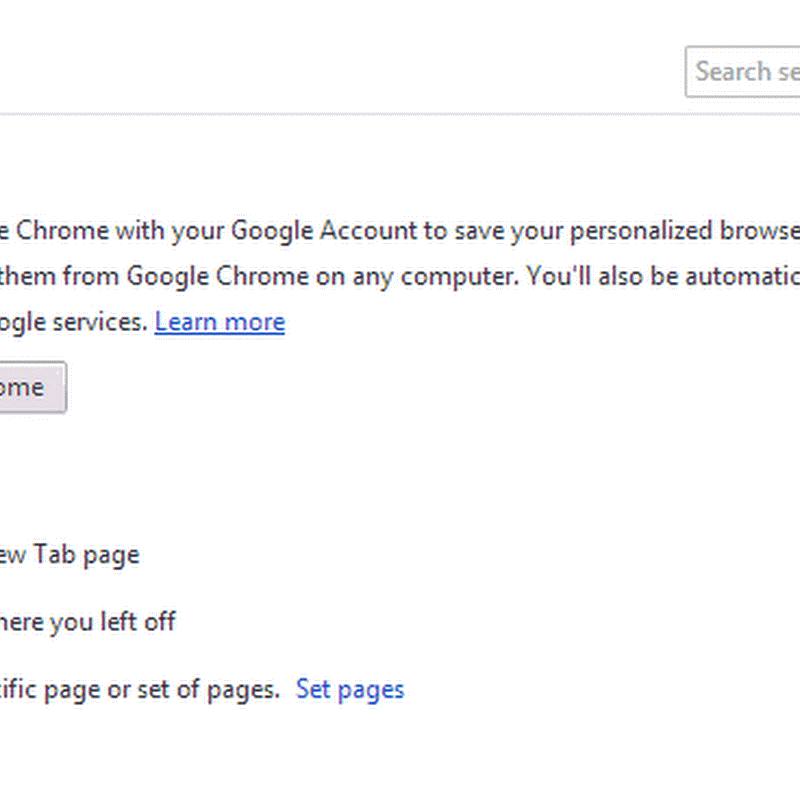












No comments:
Post a Comment