Last time we droped a tutorial on how to Automatically Download Subtitles in VLC Player,
but this trend is based on another topic using VLC player to convert videos.
Now you know than you don’t need any software to do this work. This work is easier to be done through VLC Media Player, YES that’s right VLC Media Player has an inbuilt feature to make your work easier as ABC.
VLC Media Player has a simple option to Add Videos and than choose format in which you wanna convert that video too.
Follow the below steps to see this in action .:
1. Open VLC Player.
2. Now Navigate to Media > Convert & Save or you can Shortcut Ctrl + R, now you will see something like above .:
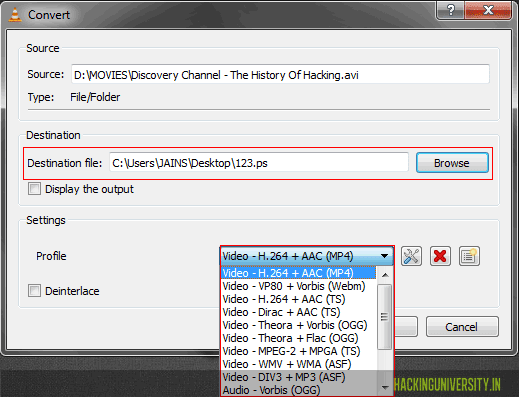
5. Now Choose the Destination Folder where you want to save the Converted File, and choose Profile and choose the format in which you wanna convert the video too.
6. That’s it now conversion will start and VLC Media Player will show something like Streaming.
Now enjoy easy software free conversion, and don’t forget to share this post with your friends.
but this trend is based on another topic using VLC player to convert videos.
Now you know than you don’t need any software to do this work. This work is easier to be done through VLC Media Player, YES that’s right VLC Media Player has an inbuilt feature to make your work easier as ABC.
VLC Media Player has a simple option to Add Videos and than choose format in which you wanna convert that video too.
Follow the below steps to see this in action .:
1. Open VLC Player.
2. Now Navigate to Media > Convert & Save or you can Shortcut Ctrl + R, now you will see something like above .:
3. Now simply click on the Add Button when new Window Pops Up.
4. Now you will see something like below .:
4. Now you will see something like below .:
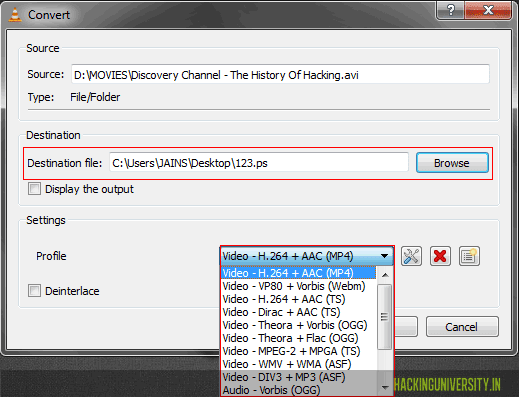
5. Now Choose the Destination Folder where you want to save the Converted File, and choose Profile and choose the format in which you wanna convert the video too.
6. That’s it now conversion will start and VLC Media Player will show something like Streaming.
Now enjoy easy software free conversion, and don’t forget to share this post with your friends.
















thanks for always commending my post....am loyal..
ReplyDelete